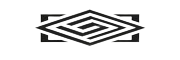1.. Download the ZIP-File of the theme in your Access-Purchases-Dashboard on wprankandrent.
2. Install the RR Basica Theme. Click on Themes in your WordPress Dashboard. Click “Add New Theme”, click “Upload Theme”, select your downloaded File of RR Basica Theme and upload it to WordPress. Once it is installed, activate it.
3. Enter your license key: In your Access-Purchases-Dashboard, you will find the License Key for the RR Basica Theme. To activate it, you will find the Sub Menu Item “RR Basica Theme License” under Appearance on the Left Side of your WordPress Dashboard. Enter your License and activate it.
4. Now that you have installed the Theme and activated the License, you can customize it.
5. Appearance Menus: The Theme supports 2 different Menus Top Menu and Footer Menu. For the theme to work properly you have to add these Menus. The Footer Menu contains something like Terms of Service and Privacy. The Top Menu is your Main Navigation that appears at the top.
6. To customize the theme, go to Appearance and Customize. You will find many customization options.
7. Site Identity: You should add the Header-Logo of your Site. You can experiment with the size of the logo. We tried to make it look good with a bigger logo or a smaller logo. Also, here you can add the “Site Title” and the “Site Icon” to customize the Site Identity even further.
8. Tap to Call Customization: If you enable this option it will add a Sticky Bar at the top for the phone number. The number will be taken from the contact information.
9. Navigation Settings: Currently we support 2 different Navigation Styles. You can experiment with them for yourself. wprankandrent.com/example1 uses Simple Navigation, wprankandrent.com/example2 uses Rich Navigation. To make each individual Navigation look good you need to adjust the Colors under the Colors Section.
10. Layout Settings: Here you select how much space you want to give your content on the left and right.
11. Hero Background Image: Here you select the Hero Image for the Hero Section. We suggest experimenting with Image-Darkener-Tools like https://pinetools.com/darken-image, so that the form and the Header-Title look better.
12. Form Message Customization: “Form Header Message” will be the Header of the Footer, “Form Quote Message” will be the little call-to-action below the Header.
13. Contact Information: Business Name, Business Address, Phone Number will be used in the Footer, Business Name will also be used in Rich Navigation in the Navigation Header, Phone Number will be also used in the Sticky Bar.
14. Map Customization: Here you will create a well-designed Google-Maps-Embed. In Google Maps go to the Location of your Choice and click on “Share or Embed Map” on the left side. Click on Embed Map. Copy the HTML to Word or something where you can edit it. Cut out the src-Part. If you are not located in the country you build the site in, you need to replace the country-shorts, so that the map will be show in the right language. For example, when you build a site in the US:
15. Company History and Social Icons: Here you can add a Company History Section and Social Icons in your Footer. If you want to add Social Icons, but no Company History, you still need to enable Company History, .but then leave Company History Title and Text empty.
16. Colors: Theme Color is the Footer-Background-Color and the Navigation-Background-Color of Rich Navigation. Hover-Text-Color will be the Color when you hover over Menu Items and Links.
17. Home Page Settings: Here you set a static Page as your Home Page, which we recommend. Select possibly your main site, because this site gets the most attention from google and the users. The Posts Page will be your Blog-Page. For this just create a Page with the Title Blog and nothing else and apply that Page to the Posts Page.